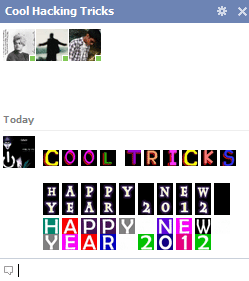How much do you use Facebook? Every day? Would you consider yourself an expert? It’s true that we do spend a lot of time on Facebook, but surprisingly, a lot of users still don’t completely take advantage of all the features it has to offer.
To help you make the most of your Facebook experience, I’m going to go into depth explaining the best hidden Facebook tricks currently available, such as forwarding messages, organizing contacts in lists, viewing your profile the way another contact sees it, joining and using groups specifically made for your college and its students, and controlling who sees what you’re tagged in by your friends.
Message Forwarding
The simple way to share messages between different parties is copy and paste. Right? Maybe not. Conversations can be difficult to select in the right place. It also can be quite tedious whenever you want to quickly edit the conversation so that it’s easy to read and follow. Thankfully, Facebook has addressed the issue with message forwarding, allowing you to easily share any part of a conversation.

The process is simple. With the desired conversation open, click “
Actions” and then
“Forward…”

You’ll be prompted to select which messages you would like to send. Do this by checking the boxes next to each message. Click the blue “
Forward” button in the yellow banner at the top and send your message to anyone you desire. You can also add your own comments to the conversation as seen in the image below.
It is important to note that you should always get the permission from the other friend whose messages you’re forwarding. It’s the courteous thing to do.
Contact Lists
As you may already know, Facebook has a “lists” feature, which allows you to sort contacts, or do you? If you do know about the feature, do you use it? A quick survey I conducted with 104 people resulted in 72 percent not using this feature. 10 percent said they use only the lists provided by Facebook to organize their friends and 17 percent said they use the provided lists and also make some of their own. Only 27 percent of those who were surveyed are using Facebook lists. That seems quite low to me. However, with that said, Facebook doesn’t make it very simple to organize your contacts, nor do they really explain the benefits of doing so.
I’ll quickly explain the benefit that Facebook lists can be. If you’re at all like me, you probably have connections from several aspects of your life – work, school, family, different organizations, church, friends and people you’ve met through your friends. At the very least, it’s nice to know
how those people fit into your life. Sure you may think you can remember them all, but once in a while we all run across someone in our newsfeed that we have to stop and ask ourselves “
Who is this person again?” That alone should be reason enough to organize your contacts.
However, you can also create specific newsfeeds for certain people or topics, instead of just seeing everything. Probably the most useful trick with lists, though, is the ability to filter out posts and direct them to certain categories of friends. This can be helpful if you don’t want to annoy fellow co-workers with the vast amount of YouTube videos that you made and posted on your profile for your close friends to see.
This is a good time to quickly point out that you should
never post anything on the Internet that you don’t want
everyone to see. That doesn’t mean you can’t or shouldn’t direct it to specific audiences, but save yourself some embarrassment and don’t post about that crazy party last night and call in sick on the same day — even if the post is “hidden” from your boss and co-workers. Remember those mutual friends of yours and your boss’s that were tagged in your post? Busted.

To create a Facebook contact list, click on
“Friends” on the left sidebar. You’ll likely see some lists already there — those are the ones Facebook has provided for you. The lists include places you’ve worked, gone to school, family, close friends and acquaintances, to name a few. This is a good place to start, but if you want to make a custom list of your own you can click the button
“Create List.” Then just name the list and add the people you want.
Even if you don’t want to go back through all your contacts to add them to lists right now, be sure to start with the new contacts that you acquire and immediately add them to a list. This ensures that you don’t forget any newly added ones as you begin your Facebook list adventure.
Profile “View As…”
Ever wonder what your profile looks like to the public eye or even a specific person? The “
View As…” feature allows you to do just that. Beneath the bottom right corner of your cover photo, there is a small gear-shaped button (also next to the “
Activity Log” button). When clicked, a menu with the option to see your profile how others see it drops down. Click “
View As…” and you’ll see your profile change in appearance.
This is also a nice security feature to see just how much the public sees on your profile. You may end up wanting to change a thing or two that you didn’t know were visible to the public eye.

College-Specific Groups
Remember back when Facebook was only for college students and you needed an EDU email address to even use it? So, what ever happened to that?
Once Facebook opened to the public, all that college student exclusivity vanished. That feature is now back though with even more features and uses to make your college and Facebook experience even better. To see if your college or university group has already been created on Facebook, go to
Groups for Schools.

Facebook will automatically detect what college group you belong in based on your EDU email address that you’ve registered with Facebook. To do this, simply add it to your contact information and Facebook will take care of the rest. In these groups, there are endless possibilities to interact with fellow students. It’s a great way to meet fellow students who may share the same interests, which is often hard to do at large universities.
Controlling Posts You’re Tagged In
No! Your friends did it again! They tagged you in that horrendous photo. Needless to say, this happens all the time. In fact, I’ve even done it as a prank to a friend because I knew they didn’t have this feature enabled. So how can you control tagging?
First off, always be aware of where you go in person. I’m referring to real life here. If you think what you’re doing may end up on Facebook and you aren’t sure all your contacts would approve, maybe you should think twice.
But let’s say you just want a little more control over what shows up on your profile. Personally, this is a big issue for me as I don’t have an Internet-enabled phone so I can’t promptly access Facebook. There are a few features that allow you to approve what posts are submitted to your profile by others and which ones aren’t.

Just like any other of the privacy and security settings,
which I highly recommend you familiarize yourself with, the tagging controls are accessed through “
Privacy Settings” in the drop down menu of the top right corner of the page. Once you’re there, select
custom and then click the “
Edit Settings” link under the “
Timeline and Tagging” section.

The window features several settings to adjust how others interact with you on Facebook publicly. On the third line, you can turn on the option to review posts that friends tag you in prior to it appearing on your timeline. You can also set the option to review tags that friends set to your own posts and also who can see posts that you’ve been tagged in as well as just any posts that friends post on your profile.
Something important to note is that these settings can be much more beneficial if you also have your friends categorized into lists. This is because if you do want to customize the settings beyond all of your friends seeing posts or being able to post, you can allow or prevent specific lists of friends from being able to interact with you publicly.
Conclusion
As Facebook continues to grow, so do its features. Currently, I see these as the most helpful features at the time, but if you feel there is one (or more) that I missed, let us know in the comments below how you use it to improve your Facebook experience. What is the most useful Facebook feature for you? Also, check out our free PDF manual “
The Very Unofficial Facebook Privacy Manual” by Angela.